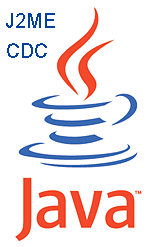Dreamweaver is arguably the best WYSIWYG editor used by most professionals to create web pages. It is undoubtedly one of the most powerful website development software in the present day market. There are plenty of features and extensions that make Dreamweaver one of the most loved editors of all times.
Dreamweaver is arguably the best WYSIWYG editor used by most professionals to create web pages. It is undoubtedly one of the most powerful website development software in the present day market. There are plenty of features and extensions that make Dreamweaver one of the most loved editors of all times.In this post we'd be checking out one of the most interesting, user-friendly and useful feature - Dreamweaver Behavior. So what is this Dreamweaver Behavior? How can we use it? And what can this feature be used for? Well, get ready for some answers...
What Is Dreamweaver Behaviors?
Dreamweaver Behaviors is an integrated feature that allows the software to add scripting events to the elements in the web-pages without much fuss. With the help of this feature, Dreamweaver writes the Javascript and event attributes on it's own. It can be used for creating behaviors such as checking for a specific web browser, play a sound, write a pop-up message, call a custom javascript and much more. Dreamweaver automatically adds a piece of script within the HEAD tag of the page and also places the appropriate browser event attributes in the HTML tag. There are 27 built-in behaviors in Dreamweaver by default, though more can be added through Extensions.
How To Add A Dreamweaver Behavior?
It's quite easy to add Dreamweaver Behavior to web pages. Here's a step by step guide:
- Open a new HTML page in Dreamweaver
- Open the behaviors pane from either Windows>Behaviors or Shift+F4
- Highlight the elements that require some action to be set
- Click on the plus icon on the behavior pane on the right
- Select the appropriate behavior
- Save the page
What Are The Built-In Dreamweaver Behaviors?
Well lets see. Some of the most important and often used scripts come as bundle with the tool. A lot of functions and effects can be created with the help of these even without any real knowledge of Javascript. Here's a complete list of behaviors supplied by default along with Dreamweaver and what they are used for:
- Call JavaScript - This behavior will assign a custom script to the event
- Change Property - Changes an object's properties such as the background color or the size of an image, form element or layer
- Check Browser - Allows redirection of any user to a specific Web page based on the browser version
- Check Plugin - Verify that specific plugins are installed in the browser
- Control Shockwave or Flash - Set Shockwave or Flash movies to play, stop, rewind, or go to frame
- Drag Layer - Sets up layers to be draggable
- Go to URL - Sets a URL for the browser to open, such as to load dynamic frames
- Hide Pop-up Menu - Hides a pop-up menu created by Dreamweaver
- Jump Menu - Creates a jump menu - a drop-down menu that jumps to various URLs
- Jump Menu Go - Adds a go button to the jump menu
- Open Browser Window - Open a new browser window
- Play Sound - Play a sound file
- Popup Message - Displays a JavaScript alert box
- Preload Images - Preloads images for scripts such as the swap image behavior
- Set Nav Bar Image - Changes the image in a navigation bar
- Set Text of Frame - Puts text or HTML into a frame
- Set Text of Layer - Puts text or HTML into a layer
- Set Text of Status Bar - Puts text into the browser status bar
- Set Text of Text Field - Puts text into a form text field
- Show Pop-up Menu - Displays a Dreamweaver pop-up menu
- Show-Hide Layers - Shows or hides a layer with the visibility property
- Swap Image - Swap one image for another, such as a rollover image
- Swap Image Restore - Restores the previous image swap
- Go to Timeline Frame - Goes to a specific frame in a timeline
- Play Timeline - Plays a timeline
- Stop Timeline - Stops a timeline
- Validate Form - Checks the data submitted in a form